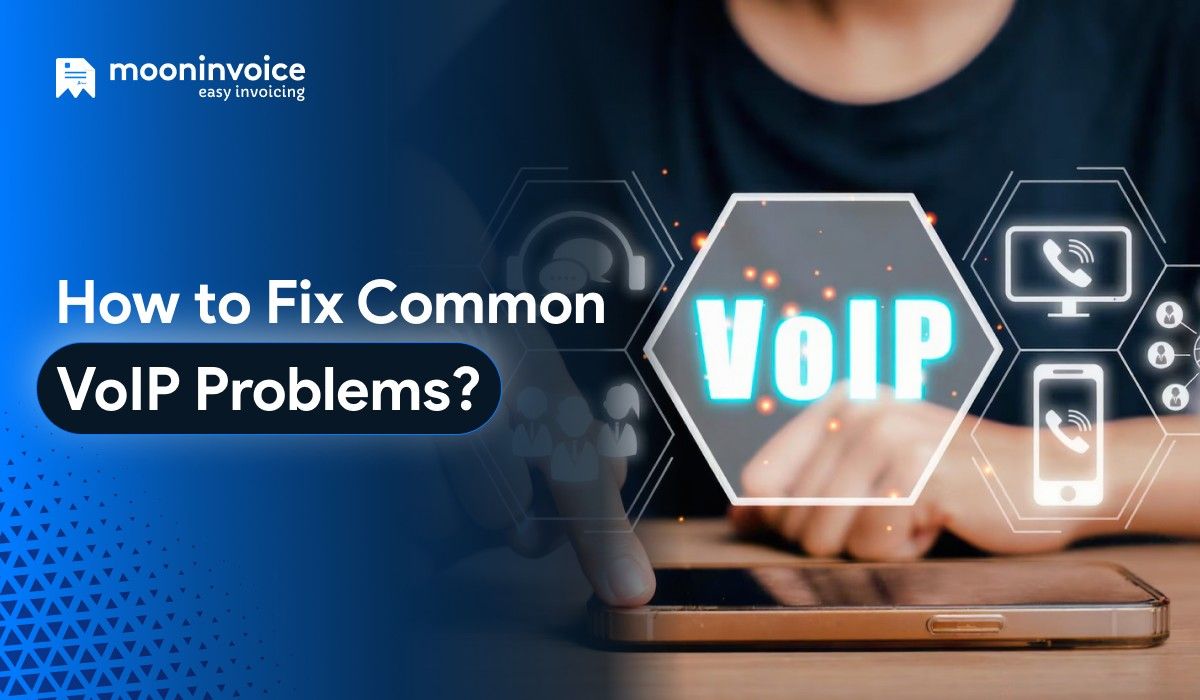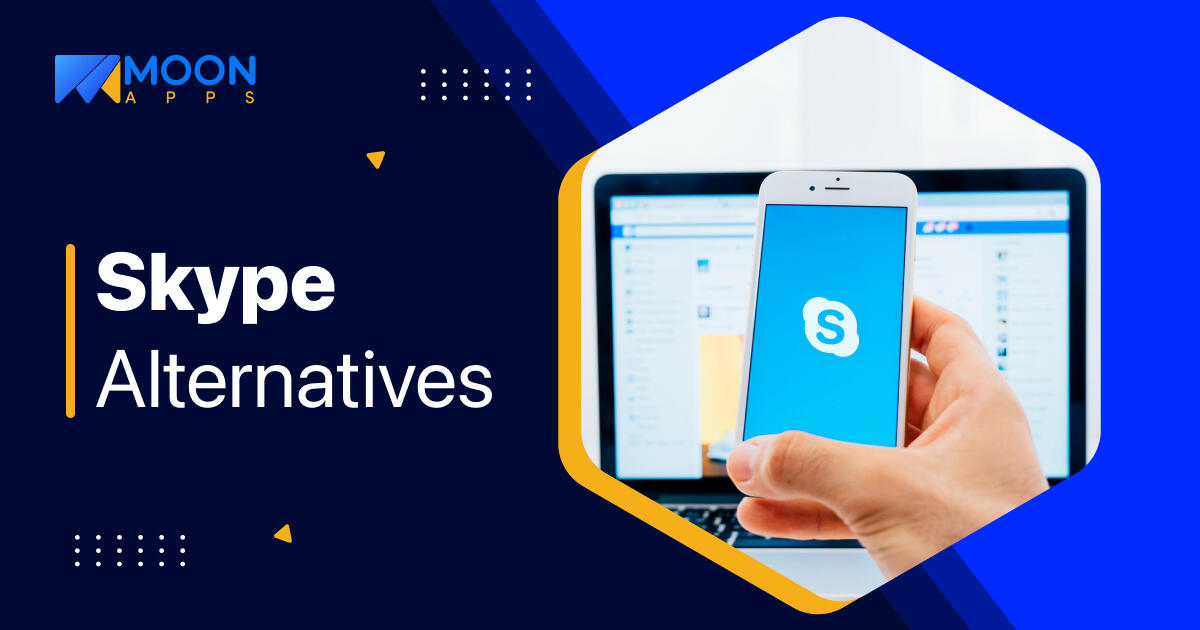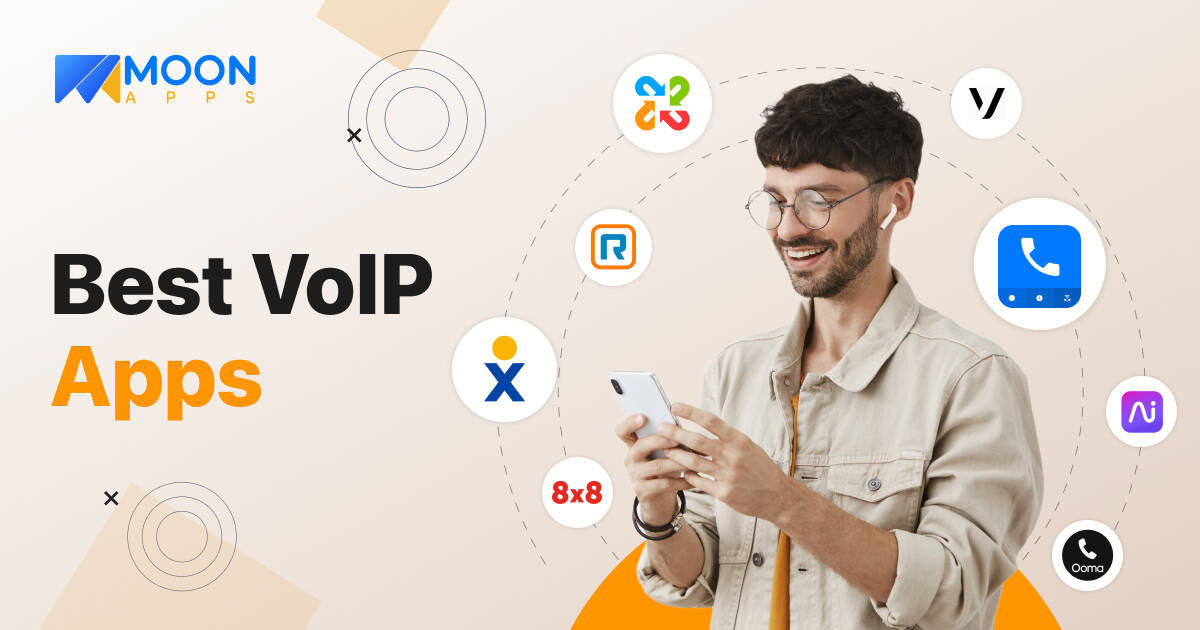Snipping Tool for Mac: 10 Screenshot Apps You Must Try
Last Updated
Dec 10, 2025
Published On
Oct 23, 2025
 35
35
Table of Contents
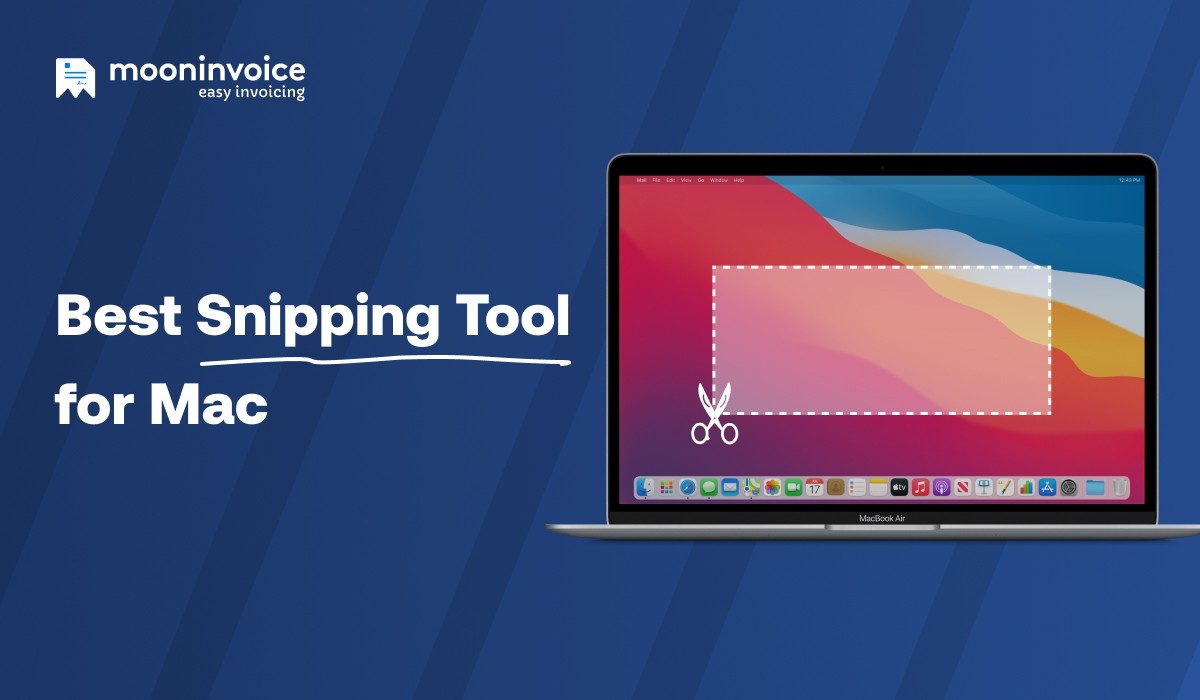
Capturing a screenshot is a necessary part of an individual’s personal and professional life. It is a valuable thing for educational and official work.
However, different devices and operating systems require different approaches to taking screenshots. So, if you are a Mac user, you’ll need specific tools for taking screenshots. However, finding the right tool that fits your needs well is the challenging part.
But no worries! If you are seeking the right snipping tool for Mac, we have the words to guide you better. Here, you’ll explore the best screenshot tools specially designed to be your right hand in your daily tasks.
Best Snipping Tools for a Mac
- Screenshot App – Best for seamless screen capturing and sharing. It provides the complete screen-capturing solution.
- Built-In Snipping Tool – The ready-to-use snipping tool on Mac is ideal for capturing and sharing screenshots.
- Snagit – Good for creating, editing, and sharing visual content.
- LightShot – Allows users to quickly and easily capture and share screenshots.
- Monosnap – An easy snip on Mac tool enabling the capture of images and video.
- TextSniper – It turns any text from images, PDFs, or videos into editable and copyable text on the Mac.
- Mango Recorder (Formerly TinyTake) – It allows users to capture images, record videos, and share them easily.
- Xnapper – This snipping tool for Mac is ideal for capturing images instantly.
- Droplr – This cloud-based tool is ideal for capturing screen recordings, sharing files, and taking screenshots.
- Greenshot – This tool allows users to capture specific windows through a dedicated “Capture Window” mode.
What Is the Snipping Tool for Mac?
The snipping tool for Mac is a software application that lets users capture a full or particular portion of the screen. It can be an in-built tool or a third-party utility. It means that either it is available in the operating system or the user needs to download the third-party apps separately. Users can capture an image or record a video using the snipping app.
Some Mac snipping tools also offer advanced features that let you customize captured screenshots. Thus, users can easily highlight a specific portion, add text or graphics, save the screenshot, or share it effortlessly.
10 Awesome Snipping Tools for Mac
Numerous snipping tools are available for Mac users to ease their screen-capturing experience. Every tool has its own features and scope. Here are the popular tools for snipping:
1. Screenshot App
The Screenshot App from Moon Apps offers seamless screen capturing and sharing. Its customized options enhance the user experience. The user can easily capture the entire screen or a specific portion. Thus, it is an ideal snipping tool for Mac users who seek customization and advanced features.
Regardless of profession, the Screenshot app is well-suited for everyone. It’s handy to use and helps speed up image capture and improve work efficiency.
This MacBook snipping tool provides a one-screen capturing solution. Professionals can streamline their screen-capture workflow with modern features. You can also explore the best productivity apps for Android to stay efficient on the go.
Key Features of Screenshot App
- Versatile Screen Recorder – This free snipping tool for Mac lets you capture the entire screen or a portion of it.
- Smart Automation & Editing – Users can easily perform image labeling & editing. Users can effortlessly draw graphics, type text, and set colors.
- Clipboard Integration – The captured image is automatically saved to the user’s clipboard. This enhances the workflow while eliminating the need to save screenshots as separate files.
- Smart Storage Solution – The Screenshot app provides a convenient way to capture screenshots. It helps to upload to the cloud automatically or manually.
- Cross-Platform – In addition to Mac, this snipping tool for Mac is also compatible with Windows. It enables users to store content, such as images and videos, safely. It enables users to upload images to the cloud.
How Does It Work?
The Screenshot app’s approach is quite simple. To take a snip on Mac, users need to download the application from the Mac App Store. The installed app will appear in the macOS top menu bar. You can use it either to log in with your Gmail account or to skip login.
Once done, it’s ready to use. The user can use it effectively to take a screenshot using the mouse pointer.
The application provides four options:
- Capture region – Enables the user to capture a specific region without editing options.
- Capture full region – This feature lets users capture the full region without requiring any editing.
- Capture region with edits – This feature enables users to capture a specific region with editing options. Users can draw graphics to highlight crucial information, add text, and change colors.
- Capture full screen with edits – Same as the above option, with just one difference. It enables users to capture the full screen with the editing option menu.
Apart from Mac, this snipping tool is also ideal for Windows users who need monitoring solutions. You can combine it with remote employee time tracking to improve accountability.
Note: Users can use this app without logging in. However, all data will be deleted after 30 days.
Platform Availability: Mac & Windows
Price: Free
One Click and Perfect Screenshot
Ease your screen capturing with the Screenshot App. Simple & convenient.
2. Built-in Snipping Tool
A built-in snipping tool on Macs is a default application. It enables users to capture screenshots and videos. The user can save the captured content wherever applicable. The user doesn’t need any third-party application when using this application. However, it doesn’t include video recording.
Users can capture the entire screen or a specific area with this free snipping tool for Mac. Additionally, it offers annotation tools, including the ability to add text, shapes, and highlights. This tool enables users to share the saved capture instantly.
Pros
- Easy-to-use snipping tool
- Instant sharing
- Keyboard shortcuts for faster access
Cons
- Limited advanced tools
- Limited video recording
- No cloud synchronization & storage
Platforms Availability: Mac
Price: Free
3. Snagit
Snagit is another fantastic screenshot-taking tool. Users can easily capture screenshots, record audio with video, and use a webcam. The user can either capture the entire desktop or a selected area. In this application, users can share screenshots directly with popular apps and platforms.
This snipping tool for Mac is for copying and pasting screenshots into other applications. It offers advanced features like text extraction (OCR), scrolling capture, and smart move.
Pros
- Scrolling capture feature
- Offers a comprehensive editor
- Cloud and app integration
Cons
- Video editing is limited
- Not available for free
- It includes learning curves
Platforms Availability: Windows and Mac
Price: Paid subscription applies after 15 days of a 15-day free trial.
4. Lightshot
With Lightshot, capturing a specific area of the screen is easy. The user can effortlessly highlight the crucial portion of the captured image. Additionally, it is easy to save the image in various formats. This is another MacBook snipping tool that offers good speed. It is a lightweight tool that is easy to use, with no complications.
Pros
- The interface is quite user-friendly
- It is lightweight and fast
- Cross-platform support
Cons
- Customization is limited
- Limited features
- Doesn’t provide a private cloud storage service
Platform Availability: Mac, Windows, and Linux (using the Windows version)
Price: Free
5. Monosnap
Monosnap is another good snipping tool for Mac users. They can easily record and share screenshots and videos from the screen. Like the tools discussed above, this tool also enables users to capture the full screen or a selected area. It also provides cloud storage for captured images.
It is an ideal application for capturing and sharing screenshots. Users can easily edit screenshots. The app provides a satisfactory screenshot toolbar. It provides cloud storage to save screenshots or videos.
Pros
- Cross-platform & versatile
- Cloud storage and sharing
- It is quite simple to use
Cons
- Limited video editing capabilities
- Advanced editings are limited
- Limited customization
Platform Availability: Mac and Windows
Price: Free but with App Purchases
6. TextSniper
TextSniper is a very useful snip tool for Mac devices. The application uses OCR (Optical Character Recognition) to extract text. Users can easily extract text from images, videos, PDFs, and screenshots.
Thus, it offers a smart approach to extracting text without any manual effort. The application is accessible without an internet connection.
Pros
- Simple and easy-to-use interface
- Offline functionality
- Speed and accuracy
Cons
- Not available for free
- No batch processing
- Lack of cross-platform synchronization
Platform Availability: Mac
Price: $9.99
7. Mango Recorder (Formerly TinyTake)
Mango Recorde, formally known as TinyTake, is another powerful snipping tool ideal for professional and personal use. It enables users to capture images and videos of the computer screens. It also enables users to capture the full screen or a particular portion.
Like other tools, this snipping tool for Mac also offers annotation tools, including watermarks, text, arrows, and shapes. Its cloud storage and sharing feature help save the captured image to the cloud and generate shareable short links. This enhances the collaboration.
Pros
- Cross-platform support
- Easy sharing
- It offers screen and webcam recording
Cons
- Limited advanced features
- Complicated user interface
- Limited free version
Platform Availability: Windows & Mac
Price: Free
8. Xnapper
Xnapper is a versatile snip tool for Mac. Users can quickly and easily capture, edit, and share screenshots. The user can take a screenshot of the entire screen or a small portion. The tool instantly generates a shareable link to enhance collaboration.
It offers various annotation tools, including the ability to add text, arrows, shapes, and other highlighting concepts. Additionally, it provides user-friendly interfaces.
Pros
- Built-in annotation tool
- Offers fast performance
- Supporting both Mac and iOS
Cons
- Platform limitations
- No scrolling capture
- Limited annotation flexibility
Platform Availability: Mac, Windows, and iOS
Price: Free
9. Droplr
This snipping tool for Mac is cloud-based, useful for screen recording and file sharing. Users can easily use this tool to capture screenshots and generate shareable links instantly. Additionally, users can add text, shapes, and arrows to highlight specific portions of the screenshot.
Its integration concept is another reason to choose it. It works fine with team management softwares like Trello and Slack to enhance productivity. Thus, this tool is ideal for remote collaboration.
Pros
- Simple to utilize
- Video recording of the screen
- Cost-effective
Cons
- Video editing is limited
- Lack of a direct link to the clipboard
- Limited free edition
Platform Availability: Mac & Windows
Price: Free (Some features require a paid subscription)
10. Greenshot
Greenshot is another free snipping tool ideal for Mac users. Like other tools, it lets users capture the entire screen or a specific portion. However, its ability to capture scrolling web pages from Internet Explorer distinguishes it from the other tools.
This Mac snipping tool also lets users add text, elements, and shapes. It supports various image formats like JPEG, BMP, and PNG. It is easy to capture and edit the screenshots.
Pros
- It is free and open source
- Built-in image editor
- Customizable hotkeys
Cons
- No video or GIF recording
- Scrolling capture limitations
- Limited editing features
Platform Availability: Mac and Windows
Price: Free
How to Choose the Right Snip Tool for a Mac?
Every snipping tool has different features. Therefore, choosing the perfect tool depends on the professional’s work nature and requirements. The key features to focus on when justifying the snip tool are as follows:
- Easy to use – Always look for the tool that is easy to utilize. It should contain a simple user interface.
- Integration & storage – The tool should provide cloud storage and third-party integration capability. Choose the tool that automatically generates a shareable link.
- Annotation features – Ensure the tool offers rich annotation and editing capabilities to enhance the work.
- Security – Check out the security features the tool provides if you are dealing with sensitive data.
- Price – If you have investment concerns, choose the free app. However, to avail advanced features, you need to go with premium applications.
Easy to Capture, Easy to Share
Level up your screenshot-capture experience with Screenshot App. Snap smarter to work faster!
Verdict
Screen capturing is an important part of many professions and if you work remotely, explore the best remote work software to improve collaboration. The snipping tool for Mac is a right-hand partner for capturing important screenshots. All the above-mentioned tools have their own concept and features. However, one should choose the tool based on the specific need.
Looking for the right snipping partner? Try Screenshot App Now!